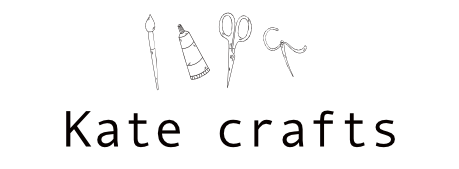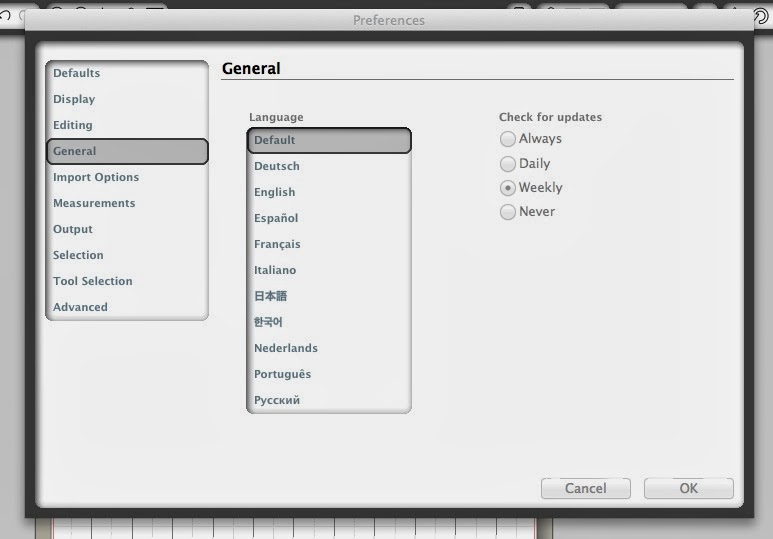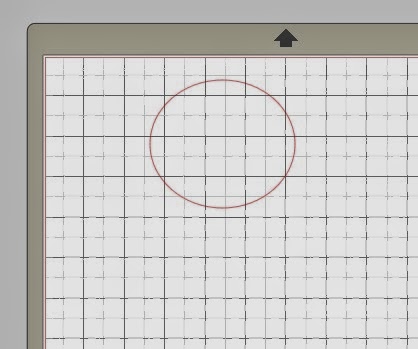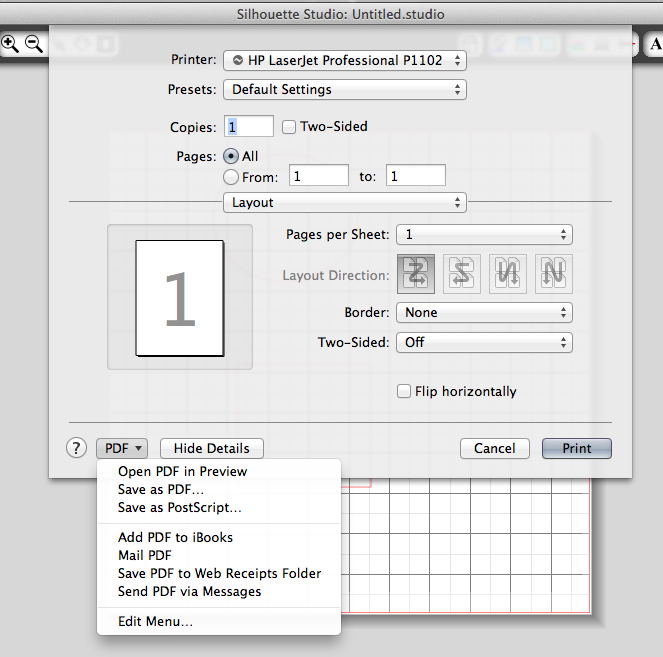Hi,
I wrote many articles about interesting materials which you can cut. But no basics. So I am now with really detailed description of basic functions of Silhouette Cameo software. I do not have any school for It, my description is from basic user view 🙂
This is basic working desktop and now I describe to you step by step each menu items.
1. Silhouette studio menu
1. About Silhouette studio – basic information about programme
2. Preferences … – in this window you can set up basic stuff
Measurements (míry)- I have centimeters (we use them here in Czech Republic)
Defaults – here you can set up working desktop – colour of object for cutting (default is red), than what working desktop do you what as default and another
Display – for setting display
Editing
General – set up language and frequency of updates of software
2.File – in this menu you set up everything whats connected with files
File – new – open new file
File – open – command which opens already existing file, every new file opens on separate desktop
File – open recent – you can choose this command for open recently opened projects
File – merge – this is very useful command, if you want to open more designs into just one desktop you can use this
Save
Save – save command you can use it during working to not loose data
Save As – here you can give exactly direct location in your address book of saving design
Save Selection – save part of project
Save to library – save design into library
Save to SD card
Page setup – this is for setting up page mainly for printing
Print – command to print – here is one tip for you in this window you can also give print to PDF – but before it your design has to have line thickness more than zero!!!
my example how to save PDF
– this is my design
Line Thickness here I must set up thickness more than zero
When you set up thickness go to FILE – PRINT and below you see PDF – click on SAVE AS PDF and thats all
Another items of menu
Send to Silhouette – command for sending file into machine
Registration marks settings – setup for registration marks
Cut line settings – almost the most important command – place where you set everything before cutting
Calibration – for calibration machine when you use registration marks
Purchase online – entrance to the Silhouette shop
My library – entrance to library of saved designs
Import to my library – move design to the library
Import portfolio CD
Download pending orders – this you can use in situation that you purchased something than you was out of internet and it was not correctly downloaded
Import ROBO master library
Close file
So that is for today all.
Have a nice day
Kate